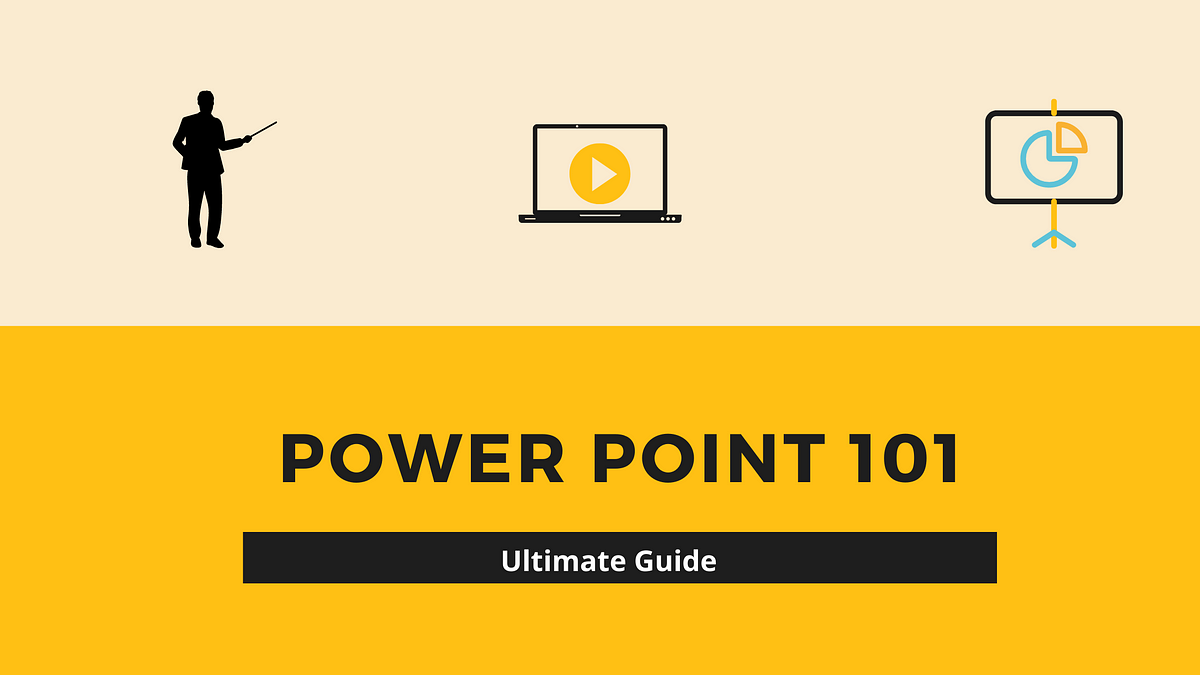 |
| (Image by Author) |
The cheat sheet to make killer presentations
People make bad presentations. Period.I’ve made 100’s of presentations and sat through 1000’s of them and most of them have me sleeping halfway through them or fidgeting on my phone.
Making an impactful presentation is easier than it seems but harder than it feels.
With the hundreds of tools available on PowerPoint and elsewhere it is easy to get distracted and spoil the broth, but I’ll be sharing some tips I’ve learned on my way so you don’t repeat those mistakes.
Before we start I want you to repeat with me:
Presentation tools are not Disney rides, you don’t have to ride (use) all of them.
1. Content is King
Don’t cover up your shortcomings with fancy gimmicks.
This is a rookie mistake I’ve seen the most experienced individuals make.
Your content will define your presentation, don’t try to trick the audience into falsely impressing them but rather work on your details.
2. Be Consistent
A variety is always good to have except when creating a presentation.
Don’t overdo the themes, don’t experiment with the colors. Commit to a particular style and let your presentation support you, not distract.
It can be a good idea to choose from 1000’s of pre-determined Usage-based themes that Microsoft provides and work on the different design options within them.
3. Less Text Please
I will repeat this, a PPT is there to support you not replace you. Having boatloads of text will distract the audience from you which will ultimately result in them leaving the room confused and un-inspired.
In case you have text which you want to share with your audience, it is a good idea to mail it to them before or after the presentation rather than sticking up 100’s of words on a slide.
Which one do you prefer?
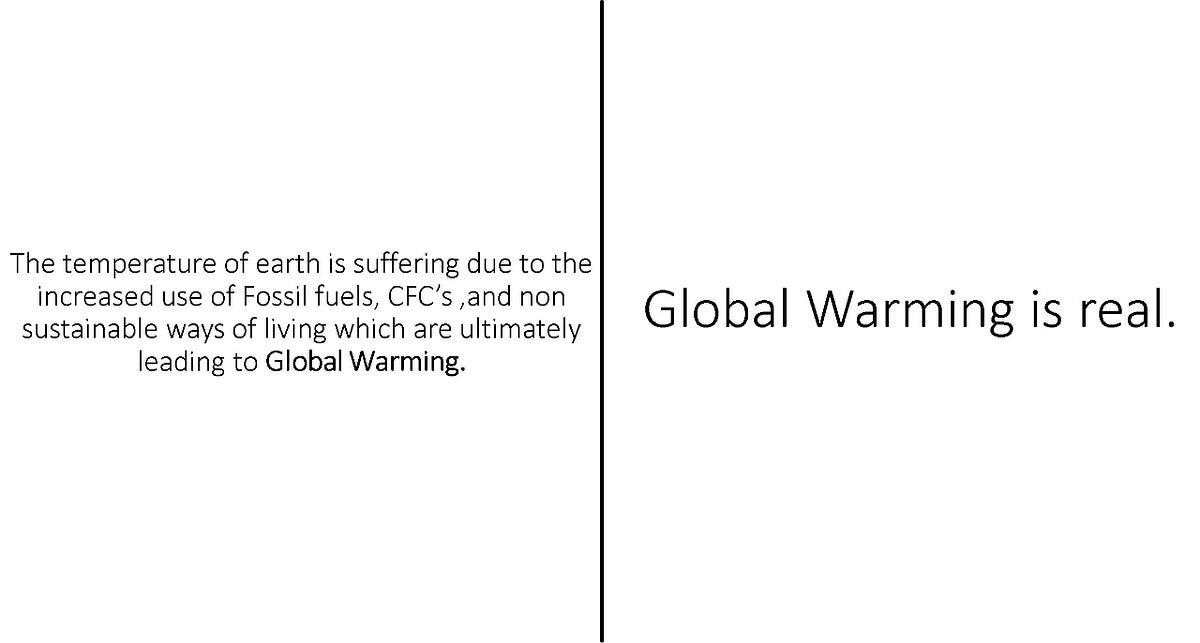 |
(Image by Author) |
4. Embed Videos
Videos are an important part of any presentation, and it is equally important to present them professionally.
Many people overlook this very important feature of embedding their videos and rather carry them in different folders and the constant switching between the Presentation and Videos breaks the flow and makes you look unprofessional.
You have the option of directly embedding a link or uploading a video from your device. The latter is preferred since it saves you from any connectivity issues which might arise while playing an online video.
Powerpoint>Insert>Video>Online Video/Video on my pc
5. Don’t Go Wild With the Fonts
The 100’s of fonts provided by Microsoft can look appealing and fun, but it’s not your work to deliver fun, it’s to deliver your point across, and using a variety of illegible fonts is a great way to make sure people are distracted and walk away from your presentation unimpressed.
A little bit of variety can be good to gain attention but it shouldn’t be overdone and you should try to stick with a maximum of 3 fonts and follow-through with them for the entirety of the presentation.
What font impresses you?
6. 2/4/8 Rule
This can be considered as the holy grail of making presentations- I kid you not.
You can see how I have made sure that I follow the 2/4/8 rule, which ultimately makes it easier for the audience to understand and absorb the bulletins without being overflowed with a dump of information.
It also makes your work look aesthetic and well refined.
Mastering this rule is 50% of acing any presentation and you should work on improving this skill to gain mastery over your presentation skills.
7. Ask Questions
You’re not a robot and neither is your audience.
It’s a bad idea to just keep delivering your content as it is. Your bulletins should be in the form of a question and it is very optimum to have at least one question per slide.
Asking questions makes it easier to have attention and keep the audience engaged while allowing for you to deliver the content as you would have.
8. Quiz your audience
It is good practice to keep quizzing your audience in between the presentation to know whether you have their attention and have real-time feedback on their understanding and your delivery.
It also gives you an overview of what requires a deeper explanation allowing you to smartly allocate resources in real-time while making sure the audience goes back satisfied and wanting more.
It is also a good idea to have real-time polls that can be achieved using software such as Mentimeter (this is not an affiliate link).
9. Use Formal Language
Formal Language is a must no matter what you are speaking about.
You don’t want your audience guessing what does FYI, NSFW, TMI, TY, NGL mean. It is important to connect with everyone and such slangs can create barriers.
You can be informal in your delivery according to the situation but make sure that you create easy to understand and formal presentations.
10. Don’t Shout From Your Slides
DON’T WRITE LIKE THIS.
Uppercase Letters are the worst way of conveying a point across since it equates to virtual shouting and writing in such a way can induce negative feelings in the audience leaving them overwhelmed and leave feeling attacked.
It can be a good idea to use it once a blue moon but I would use it with great caution because of it’s risky nature.
11. Use More Visuals
Visuals are an effective way of gaining attention and conveying a message effectively.
According to research, 80% of people remember what they see compared to a measly 20% of people who remember what they have read. Using high-quality relevant visuals is a strategy that will never fail you and make sure that your audience walks away with information they’ll remember for times to come.
12. Use GIFs
GIFs are a great way to demonstrate a process and make sure your presentation is fun to look at.
GIFs make sure that a point is delivered in a bite-sized visual without showing long videos each time you have to display a process. It also gives you the flexibility of breaking down steps at a binary level and having visuals to explain as you proceed with your presentation.
13. Secret Tip: Designer Ideas
Designer ideas is a cool feature by Microsoft which allows you to customize every single slide with a plethora of slide and content specific suggestions from Microsoft.
It makes your presentation aesthetically appealing by providing various templates, icons, etc while making it super easy to customize your slides.
Powerpoint>Design>Designer
14. Canva is a GameChanger
Various online resources provide templates but Canva is a different league. You can create anything that you can think of: presentations, logos, calendars, visiting cards, etc.
It replaces the need for hardcore design knowledge.
It has so many free templates to make cool presentations and most of their designs are topic-specific so you always have templates to choose from no matter the occasion.
Not many people know about it, so using it already takes you to the top of the chain.
You can check out canva at https://www.canva.com/join/jpz-vyx-qwp (this is my referral link)
15. Have an Assistant
What’s worse than a bad presentation?
A distracted Presenter.
It is not a good sight to see the presenter continuously turn back and bend to toggle between slides. You can ask someone to assist in you moving between slides or use a remote if that is available.
16. Carry the Original Device
Please carry the device in which you created the presentation.
I cannot count the number of times I’ve witnessed presenters being embarrassed because the Presentation just won’t run due to- incompatibility. It is better to carry your device rather than risking incompatibility on a new device or a different version of the windows.
It is also preferred to carry your presentation in multiple formats such as- JPEG, PDF, etc.
17. Use the Slide Show
Using the presenter’s view/slide show looks professional and aesthetic as compared to toggling between all the slides on the screen. You can also rehearse your timings, record your presentation, and pre-define aspects of how the presentation will be presented.
You can also use Ctrl+H to hide the cursor on the presenter’s view and use A key to bring the cursor back.
Ctrl+P can be used to bring up a pen tool during the slide show allowing you to draw during your presentations.
Powerpoint>Slideshow>From Beginning
18. Avoid Overwhelming Transitions
Avoid Using Any Comical Animations.
Don’t reveal your text letter by letter, don’t have the text fly-in, don’t have that comical audio, don’t have those transitions.
Powerpoint presentation is not Disney movies and you don’t need to show your animation skills because all that makes you look is a fool who has just learned how t use PowerPoint.
19. Practice, Practice, Practice
It is very important to practice until you can give a fantastic presentation even if you did not have your Presentation on you.
Speaking out your presentation in front of the mirror and timing it is a good way to be in better control on the D-day. It also allows you to work upon your presentation and experiment with what works and what doesn’t.
20. Don’t Go Wild With the Colors
It is a strict no when it comes to using dark background colors.
Many people use colors on PowerPoint-like they’re using paint. I always result in bad looking unprofessional presentation
Dark background colors with either contrasting or dark font color are always a bad idea owing to the stress dark colors create on our eyes and the difficulty it creates for the farther seated audience to read the Presentation.
It is a good practice to stick with light colors and preferably White.
21. Be Thoughtful of the Font Size
A good presentation with an illegible font size is a bad presentation.
It is a good idea to be thoughtful of the farthest seating audience and keeping the text size above 30 and the title size above 40.
The art of presenting is like every other skill, it takes practice, experience, and a lot of mistakes to figure out what works and how to deliver the best presentations.
These tips are what I have learned from my experience and I hope they help you in avoiding mistakes I’ve experienced.
Every skill is an individual journey to be experienced and I wish you all the best for your presentations.
Please feel free to reach out in case of questions, suggestions, tips.

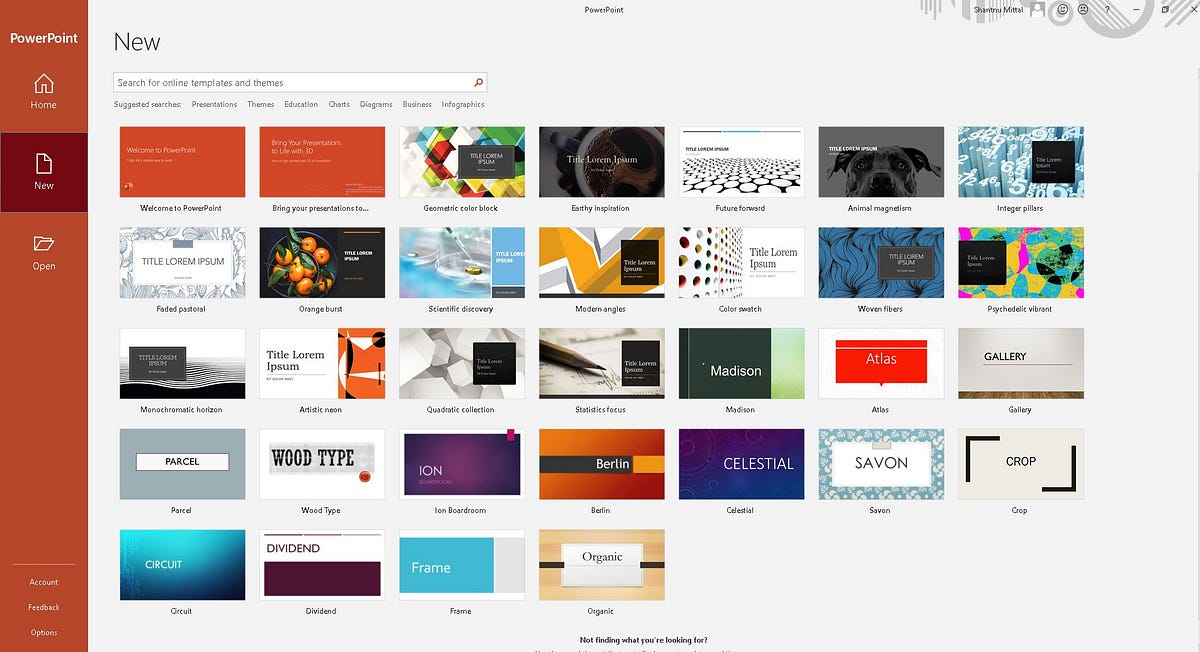
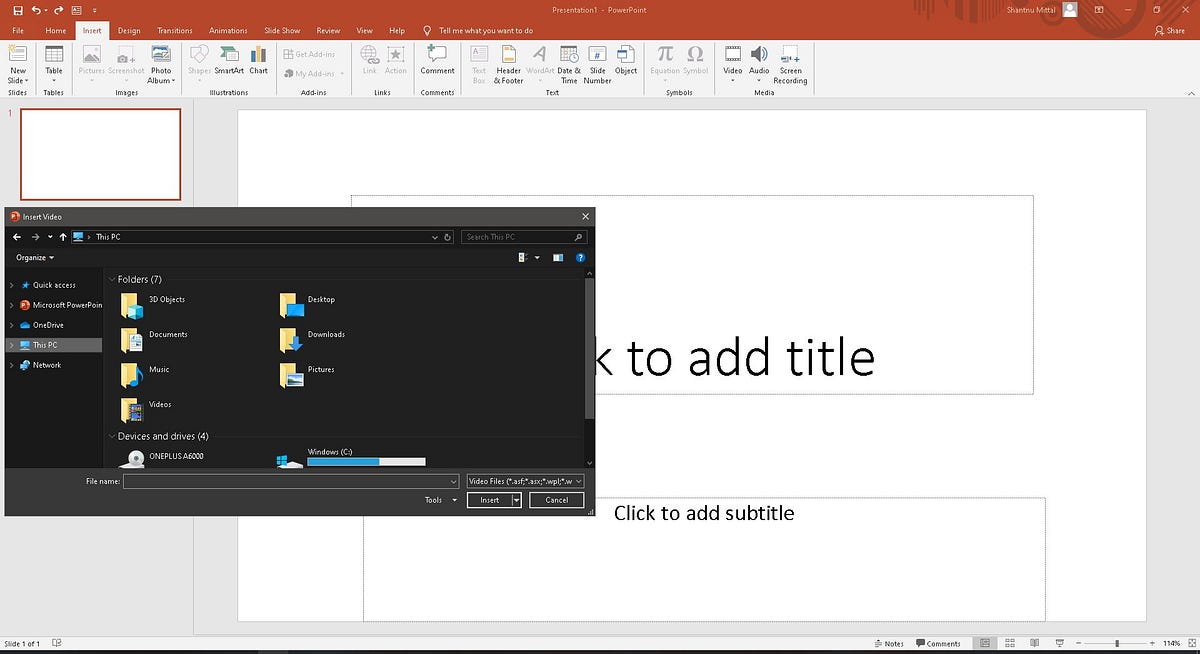
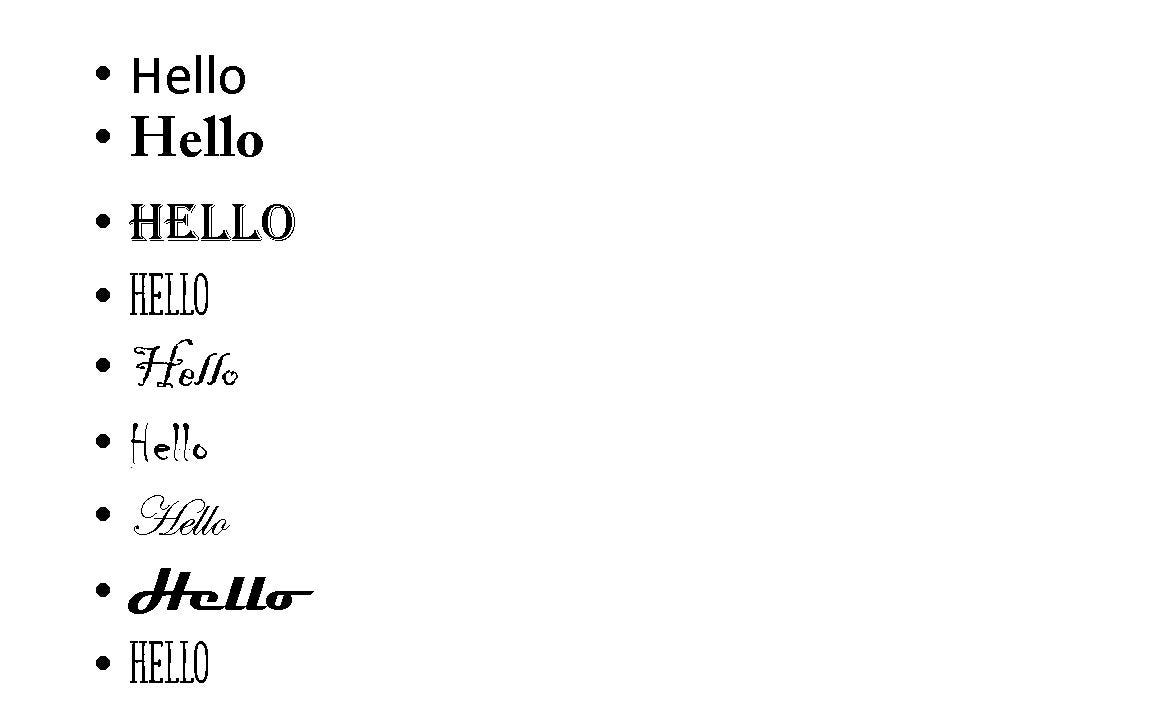
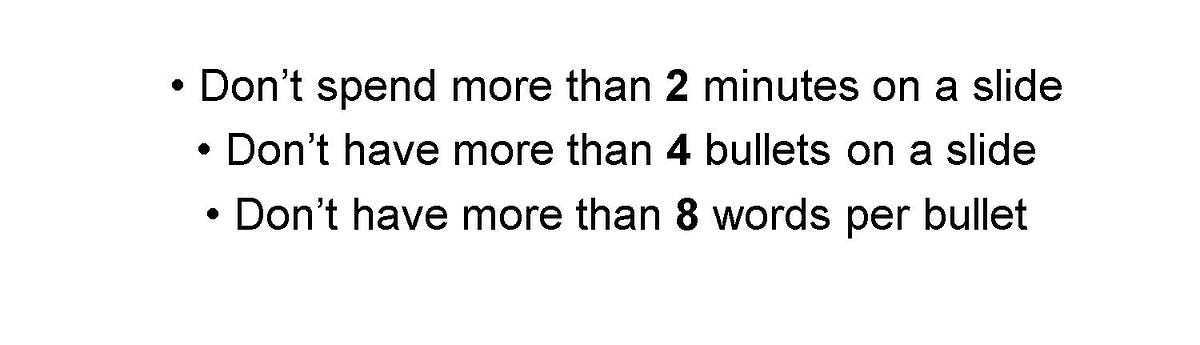
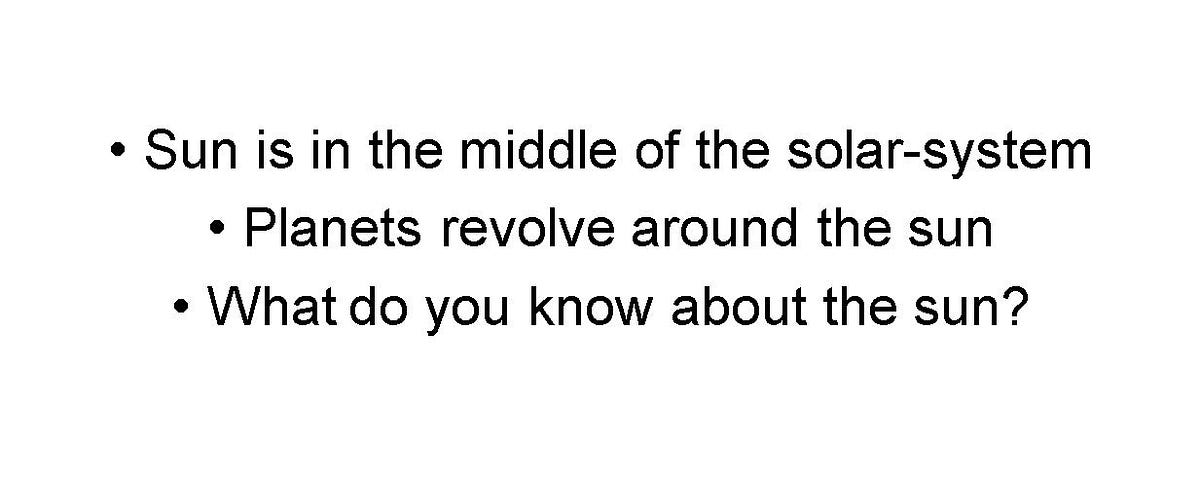
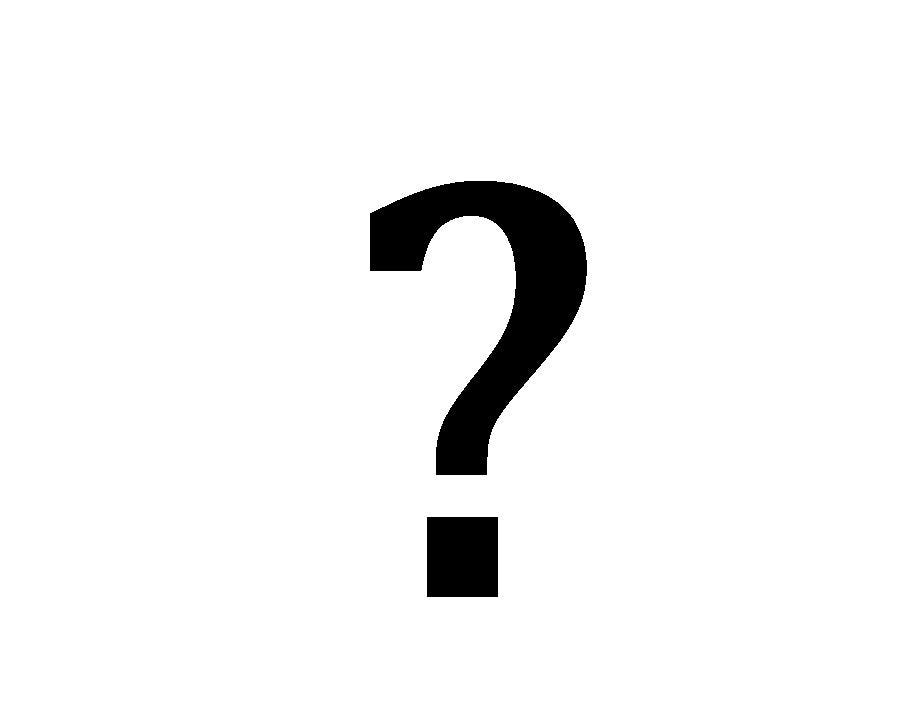


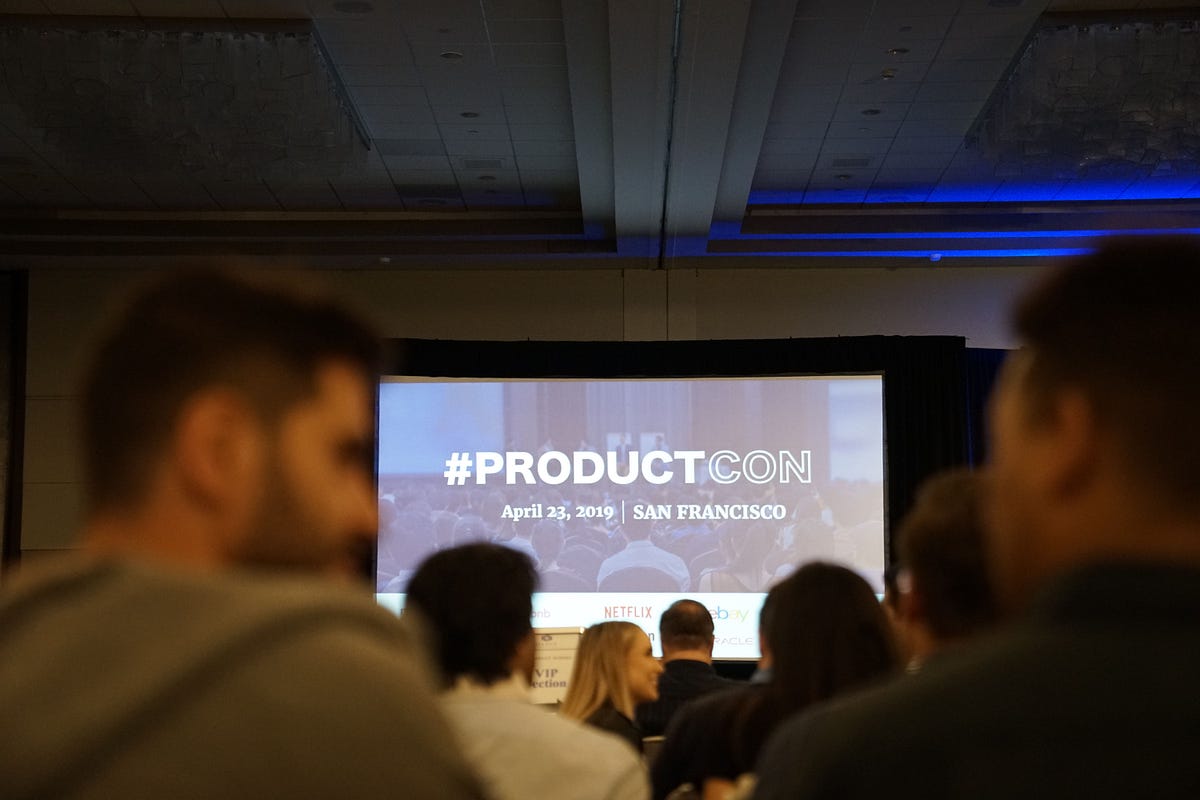

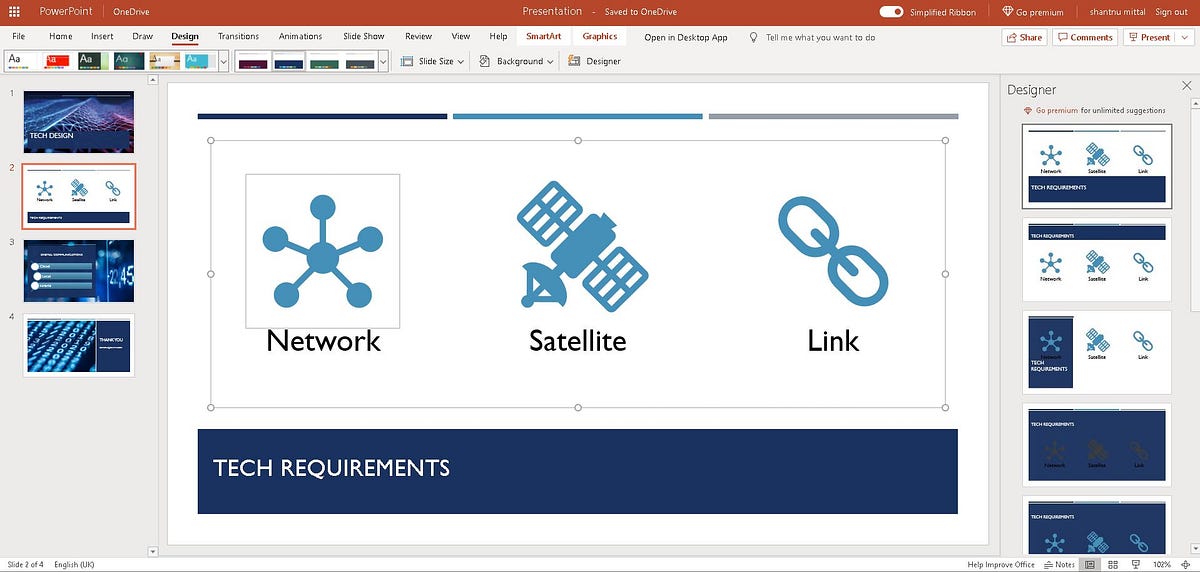
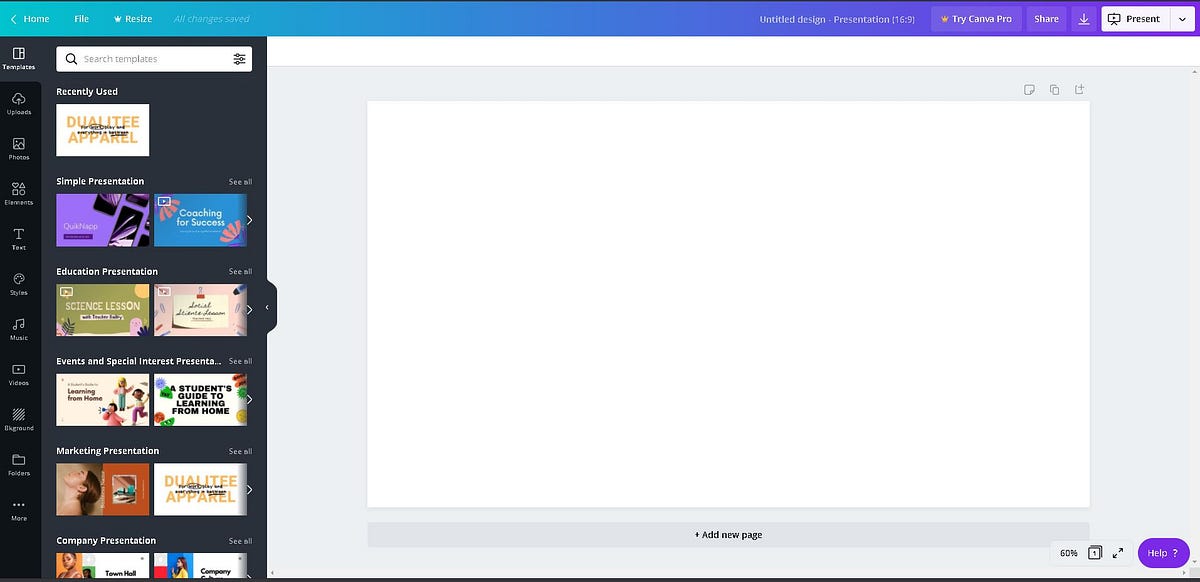

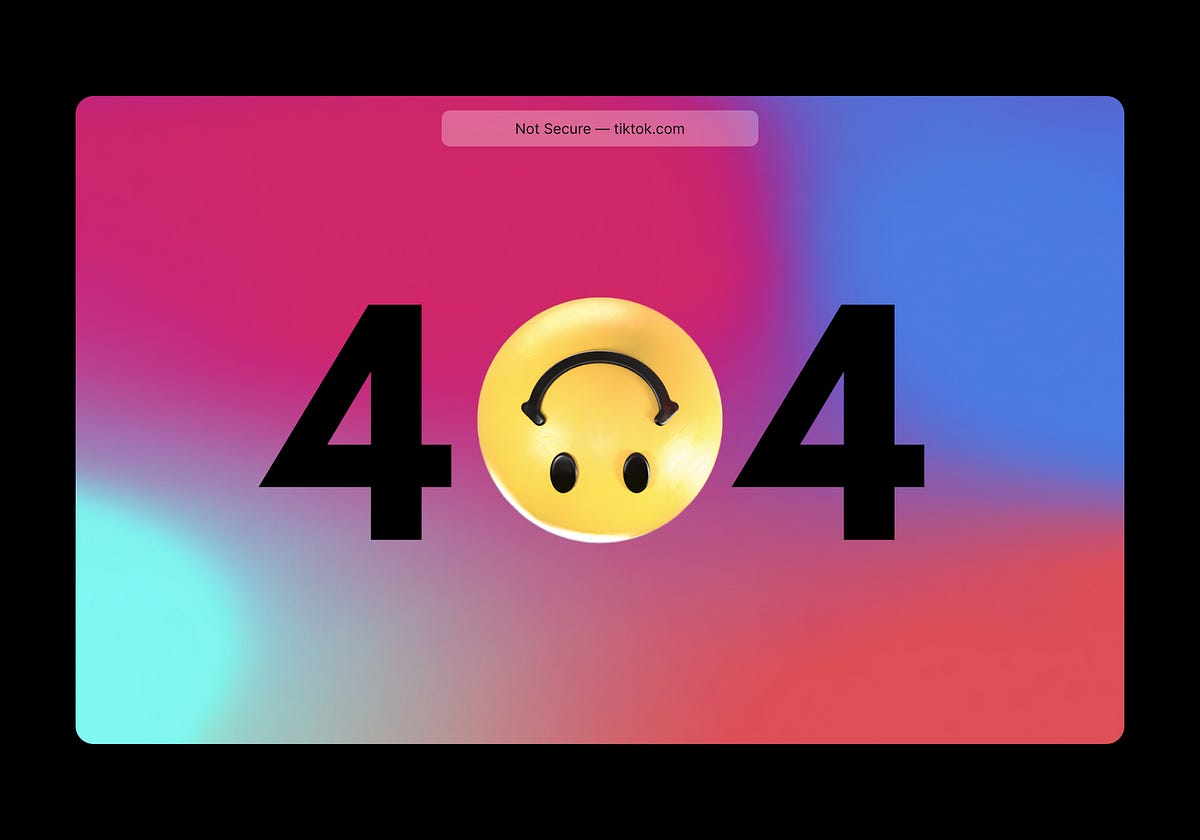

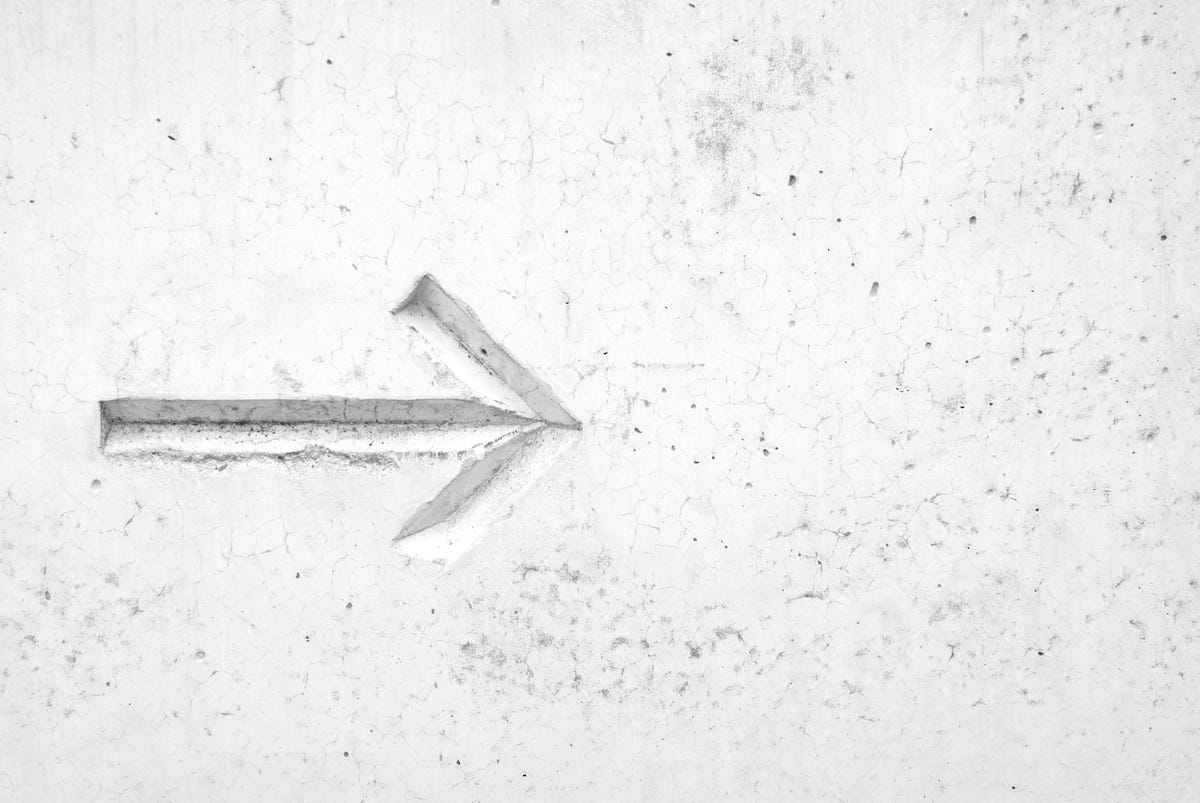

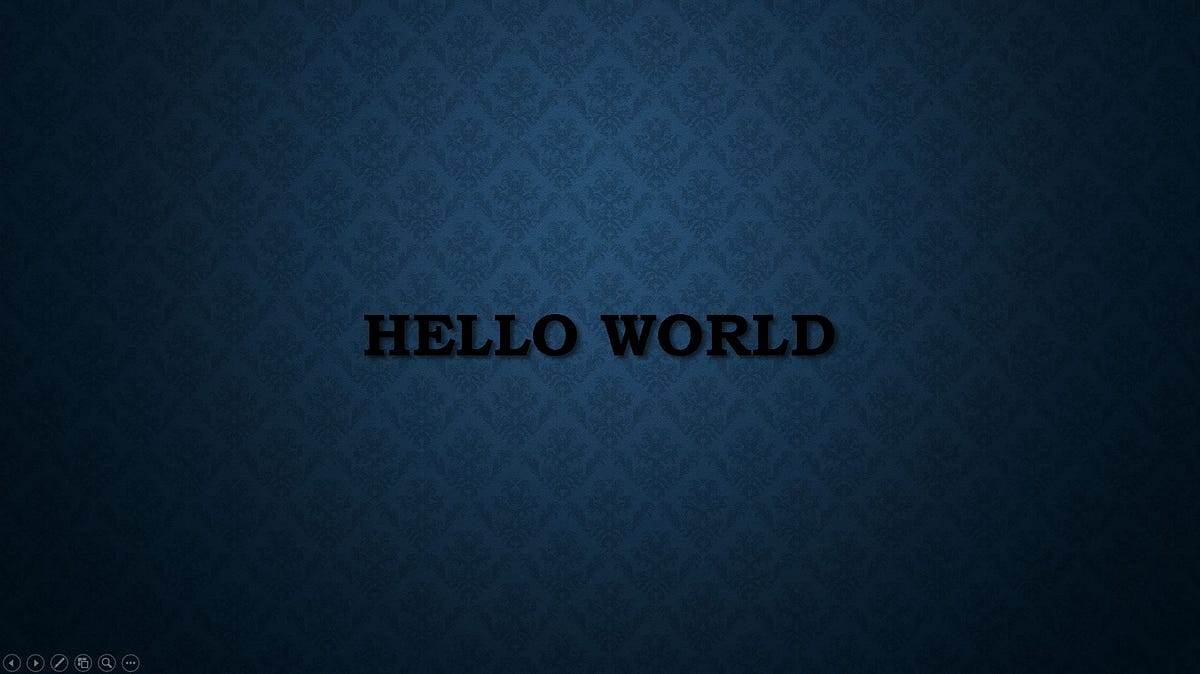

Nice Post... I learned a few new things.
ReplyDeleteThank You!
DeletePython Course in Noida
ReplyDeleteThank you very much for providing important information. All your information is very valuable to me.
ReplyDeleteVillage Talkies a top-quality professional corporate video production company in Bangalore and also best explainer video company in Bangalore & animation video makers in Bangalore, Chennai, India & Maryland, Baltimore, USA provides Corporate & Brand films, Promotional, Marketing videos & Training videos, Product demo videos, Employee videos, Product video explainers, eLearning videos, 2d Animation, 3d Animation, Motion Graphics, Whiteboard Explainer videos Client Testimonial Videos, Video Presentation and more for all start-ups, industries, and corporate companies. From scripting to corporate video production services, explainer & 3d, 2d animation video production , our solutions are customized to your budget, timeline, and to meet the company goals and objectives.
As a best video production company in Bangalore, we produce quality and creative videos to our clients.
Nice article. I liked very much. All the information given by you are really helpful for my research. keep on posting your views.
ReplyDeletedata science courses
Thank you for sharing wonderful content
ReplyDeletedata analytics course delhi
I find these presentation tips very useful and informative. Thank you for sharing an useful post.
ReplyDeletePowerpoint Presentation Companies in Chennai
Thanks for this. I really like what you've posted here and wish you the best of luck with this blog and thanks for sharing. Train the Trainer Ausbildung
ReplyDeleteGreat set of tips from the master himself. Excellent ideas. Thanks for Awesome tips Keep it up
ReplyDeleteamazing-slideshow-maker-crack
Thanks for this. I really like your thoughts. You may also visit us:
ReplyDeletePowerpoint Presentation Skills Training Singapore
Great blog with such a deep ideas, very impressive cover all topic of presentation skills , you can increase your knowledge.
ReplyDeleteMybusiness Visual is the leading Corporate Presentation Design agency whose created customized PowerPoint Presentation with huge range of clients accross the world and they worked with VGI PowerPoint presentation support Team for delivering the best Powerpoint Production Overnight Support.
ReplyDeleteOur Video production company & video production services team can help you integrate video into your overall digital marketing strategy.
ReplyDeleteThese are useful presentation tips. To make presentation more attractive these are good tips and for you we also offer presentation training
ReplyDeleteThank you for this valuable article - To learn more, visit:- . Python course Institute in bangalore
ReplyDeleteGreat advice here. I discovered a Presentation Design Agency recently that really understands storytelling and makes information easy to follow.
ReplyDeleteThank you for sharing the information.Looking forward to read more.
ReplyDeleteBest Docker Kubernetes Online Training
SAP SuccessFactor Certification Online Training from Hyderabad
SAP S/4HANA SD Training Course Online
Best DevOps Online Certification Training India
SAP Customer Service Online Training
Microsoft Azure Solution Architect Online Live Classes
SAP EWM Self paced Training Videos
SAP GTS Online Training from Hyderabad
Oracle Database Administration Online Training from India
SAP BASIS Training